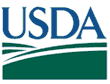Help and Frequently Asked QuestionsThis page will eventually hold any necessary support documentation for users. The ANEXdb database schema is available here. Instructions for submitting an experiment1. An account is required for all submissions so you will need to register a new account. When you register, it is only required that you enter an email address and password, but the more of the other details you enter here, the less you will have to enter later when submitting sample information. 2. After you register, login using your email address and password, and go to the submit page. Click on the "Start New Submission" link to begin entering a new experiment. 3. Experiment page: Title: The experiment title is the same as what you would see in GEO. An example would be "Expression data from non-infected and Salmonella Typhimurium infected mesenteric lymph nodes". Description: This is a longer text description of the experiment and its design. You should probably mention the factors and methods used in the experiment here. Visibility: Here you will set whether you would like the experiment to be available to the public. Public visibility is the default setting and allows anyone to view your experiment and data. Private keeps the experiment hidden so that only you can view it. If you are a member of a Group you will also be able to choose group visibility and that group so that only you and other members of your group can view the experiment. GEO accession number (optional): If your experiment has already been submitted and reviewed by NCBI GEO, you can enter the GDS or GSE accession number here. Experiment Design: Enter the Factors and Levels of your experiment here. For example, if your experiment is a time course experiment with four time steps, you would enter "Time" in the Factor box, and "4" in the Number of Levels box. If you have only this factor, you would then click "Refresh Factors" to enable 4 text boxes so that you could enter your levels (e.g. 4 hours, 8 hours, 16 hours, 24 hours). Publications (optional): If a journal article related to this experiment has already been published, you can enter the article details here. Links (optional): If you have a website with supplementary material about this experiment, you can enter that link here. 4. Upload page: Once the plugin loads, click "Browse..." and select the .CEL files and .CHP files (optional) from your experiment. You should probably have some way of identifying by the filename which chip it belongs to so that you can associate it on the next page. When you are done selecting the files. Be sure to click the "Upload" button. This will take you to the next page. 5. Hybridizations page Array Design: This drop-down menu lists all of the Affymetrix chips currently loaded. If your experiment used a chip that is not listed, please contact an administrator using the email address at the bottom of this page. GEO Accession Number: If your experiment has already been submitted and reviewed by NCBI GEO, you can enter the GSM accession number associated with this particular chip here. CEL File: This drop-down will contain a list of the CEL files you uploaded on the previous page. Select the one for which you would like to add details. CHP file (optional): This drop-down will contain a list of the CHP files you uploaded on the previous page. Select the one for which you would like to add details. Factors: Select the levels of the factors related to the chip you selected. If you selected pig_4hours.cel, select "4 hours" in the "Time" drop-down menu here. Organism: Select the organism from which your sample came. Organism part: Enter the type of tissue from which the sample came. Examples are liver, lung, MLN. Sample molecule: The molecule type extracted from the sample. Labeling compound: This is usually biotin for Affymetrix experiments. In dual-color experiments this is often Cy3 or Cy5. Sample description: A short description of this particular sample. An example would be "mesenteric lymph nodes, non-infected pig, rep 1". Treatment protocol: Describe the sample treatment. You can find an example of this at this link. Extract, Scan, Label, Hybrid Protocols: These drop-down menus allow you to quickly select a complete description of your protocol. If you do not find your particular protocol in the list, please contact us. When you are done with that page, you have several options: a) Cancel - this will not submit your current hybridization and will bring you back to the main page b) Save - this will save the hybridization you are working on, but will keep you on that page c) Add another hybridization - saves your current hybridization and lets you add another d) Save & Continue - if this is your last hybridization, click this to save and move on to the last review step 6. Review page: This last page allows you to look at what you've submitted and make sure it's correct. When you are ready to submit, click the Complete Submission button and it will be approved by an administrator before being submitted to the public database. You should now see your experiment in the Your Submission table in "Pending" status. Querying ANEXdb1. Online Search Page This page allows online querying of both expression and annotation data contained within ANEXdb. Expression data can be queried on the following: a) ANEXdb (ANX.species.#) or GEO (GSE or GDS) experiment number or keyword b) ANEXdb (ANX.species.#.#) or GEO (GSM) hybrization number or keyword c) View all the submissions by species. Several search fields allow '*' to be used as a wildcard. Annotation data can be queried on: a) ANEXdb contig accession number (ITC.#.#) using b) Affymetrix probe set accession number c) NCBI RefSeq accession number d) Gene name or keyword Like the expression searched, several fileds allow '*' as a wild. However, this will typically result in a large amount of data so loading of the various result pages could be slow. To search for a specific contig (Iowa Tentative Consensus, ITC) within the Iowa Porcine Assembly (IPA), enter ITC.#.#. This will bring up a list of possible search results that are hotlinked to their specific contig page. Wildcards are allowed The BLAST results are also searchable. This too will bring up a list of possible query results linked to both the target and subject for more specific data contained either withing ANEXdb or their home databases. Wildcards are allowed Specific Affymetrix probe sets can also be searched for. This will take the user to a page within ANEXdb containing information on that probe set. Wildcards are not allowed. 2. Remote MySQL Access Access to the annotation database can be access remotely through MySQL through a guest MySQL account. This allows users to query the MySQL tables directly. This has been limited to only the annotation information due to the private nature of some of the expression data. To obtain the username and password, please send an email to an adminstrator | |||
|
Questions or comments: Helpdesk